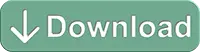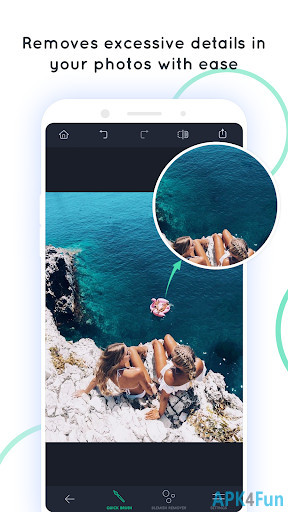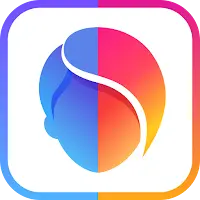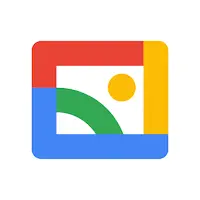ViSCO Cam (com.camera.visco): Mobile photography is the better with ViSCO ... Read More > or Download Now >
ViSCO Cam for Android
Tech Specs
- • Latest Version: 1
- • Updated: January 29, 2018
- • Requires: Android 4 and up
- • Developer: Japan Mobile.,Inc
- • Content Rating: Everyone
User Reviews

- • Rating Average
- 4.2 out of 5
- • Rating Users
- 23
Download Count
- • Total Downloads
- 28
- • Current Version Downloads
- 28
- • File Name: com.camera.visco.apk
You can now download the latest version apk file and install it.
More About ViSCO Cam App
ViSCO Cam Description: ☣️ ViSCO is one of the most popular applications on the smartphone. Not only does it support images with many customizations that the default camera does not have, it also has a lot of image editing tools "extremely". Along with
ViSCO's own social networking site, you can interact with your favorite mobile photographers around the world.
🔔 Not only does it support images with lots of customizations that the default camera does not have, it also has a lot of amazing image editing tools, which help users to create fancy colors. and "so deep". Elements such as exposure, temperature, contrast, crop, rotate, blur, classic effects and many more options will help the user to create perfect framing.
♻️ Users should be flexible to adjust these parameters to achieve the best image, especially the Fade tool (create a fog, roughly for the photo) and Highlight Tint, Shadow Tint /dark).
🌺 ViSCO Grid works as a photo social network, allowing you to easily share your products to the community, "Like", comment as well as follow the most popular photos. .
💐 To set focus and metering at a point, simply touch that point on the camera screen. This is shown by a red circle. You can adjust the focus point by touching this circle and moving it on the screen to the new point. More specifically, ViSCO allows you to focus and set metering at two different points with the touch operation. Screen at two points at the same time with two fingers. Two circles will appear on the screen, one is focus and one is metering. You can drag the two circles to move the focus point and metering.
✨ If you double-tap on one of the two points, the value of the lock will be locked (the padlock symbol appears). That is, no matter how you move the camera, it always focuses and measures at the point that's on the screen.
⛲️ For focusing and manual exposure, you simply need to tap twice in succession at any point on the screen, as long as the focus and focus points are not set.
🍁 To open the enhanced functions of the ViSCO Camera, click on the three dots icon next to the capture button. Function icons will appear. Each icon supports many different modes. To switch between them, simply click the corresponding icon repeatedly until you have chosen the desired one.
❥ Frame: 4 modes: Square, Standard, Grid-line, Balanced frame. You can use the Gridlines to take photos with accurate layouts, refer to using Gridlines with one-third layout rules for more information.
❥ Flash: 4 modes: Off (x), Auto (A), On, Always On (T)
❥ Moon symbol: Clearing
🎀 The following manual adjustment functions are WB (White Balance), Metering, Focus, ISO and Shutter Speed. With these modes you notice the bottom has a button (A) next to the capture button. If you want to manually adjust it, turn it off, then it will automatically (automatically)
💋 Compared with the default camera, ViSCO can be more versatile by allowing manual adjustments. However, this application does not support the default camera functions such as continuous shooting, HDR, panorama, live photo or video recording.
💍 If you are looking for an application that will help you to customize the parameters of the image ViSCO is the best choice.
💠 You can return to the app is image store from the Camera by swiping the cursor from top to bottom. All the pictures that we want to edit with app must be in this. If the image is from outside, it must be imported. After finishing editing, click on the circle button to apply the customizations to the photo, not to lose the useless 😀 photos will be saved to the Library.
What's New in ViSCO Cam 1 >
Apply awesome filters and effects to your photos